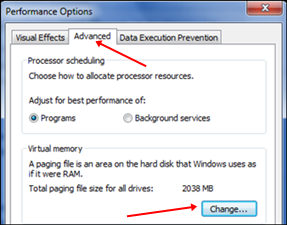How To Use Pendrive As Ram In Windows XP 7 8 10

How To Use Pendrive As Ram In Windows.
Method 1:- Increase Ram Using ReadyBoost In Windows 7, 8, 10
- Firstly insert your “Pen Drive” >> Now right click on your pendrive.
- Open “Properties” >> Then “ReadyBoost” tab.
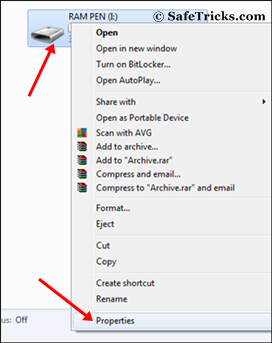
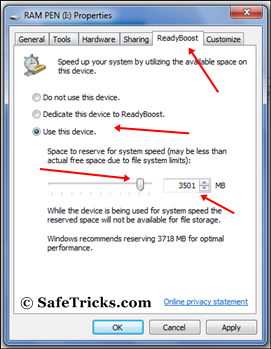
- Then click on Apply button and all Done.
- In case if you want to change back your pendrive to normal. Then switch it back Don’t use device in Readyboost tab.
Method 2:- Virtual Ram Concept For Windows XP, 7, 8 and 10.
- First of all insert your pendrive.
- Then open “My Computer” and right click >> Then open “Properties”.
- Now Properties window will appear, then click on “Advanced system settings” from left side.
- Then in “Advanced” tab click on “Settings” button appear in “Performance tab”.
- Again new window will appear then click on “Advanced” tab.
- In advanced tab there is an option of “Virtual Memory box”, then click on “Change Button”.
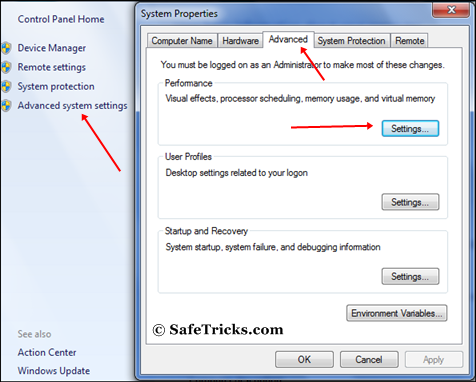
Steps To Increasing Virtual Ram.
- After click change button “Virtual settings” will appear.
- Now unchecked the box of “Automatically Manage Page Size Feature”.
- Then in custom size add your Pendrive current same in below format.
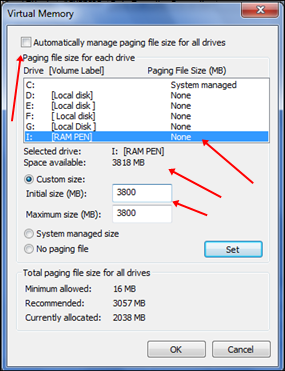
NOTE:- IF YOUR PEN DRIVE IS OF SIZE 4GB THEN ALWAYS ADD 10MB LESS FROM CURRENT AVAILABLE SIZE. AS WE ARE USING PEN DRIVE OF SIZE 4GB AND CURRENT SPACE AVAILABLE IS 3700 MB THEN USE 3690 MAXIMUM APPROX OR REMOVE MORE AS YOU CAN BECAUSE IT BETTER OF DEVICE SAFETY.
- Now add same “Value” in both boxes and click on apply button.
- Restart your PC or Laptop and now pendrive will work as “Virtual Ram”.
Important:-
- Always safely eject your Pendrive. Direct removal may leads to device damage.
- In Virtual Memory method, If you want to convert back your Pendrive into Normal. Then again open Virtual Settings and remove custom memory value and choose Default settings by checking “Automatically Manage Paging Size”.
- If you use ReadyBoost method, don’t forget to revert back to normal or otherwise open your pendrive and delete Readyboost file from your pendrive.
In conclusion, these best possible ways to use pendrive as ram in windows and we hope you find them helpful and knowledgeable. In case we missed anything please let us know in comments below.
Source: Safetricks