Fix a Corrupted Pen Drive or SD card using Command Prompt
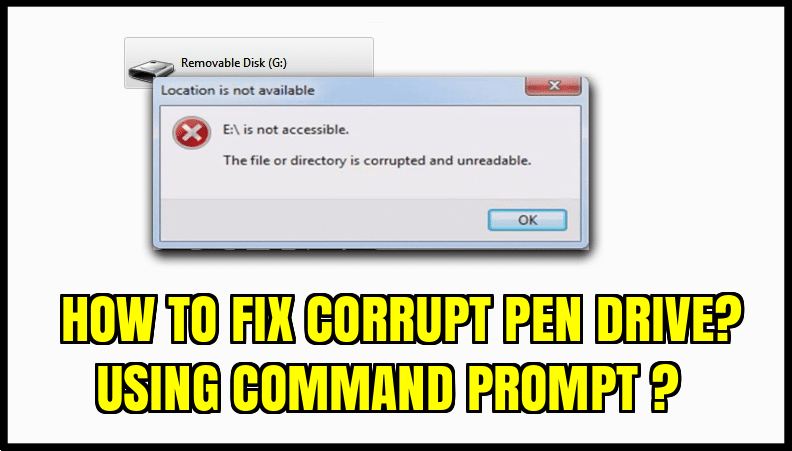
Follow these simple steps and you can do that in just a few minutes.
Step-1:
Connect the corrupted pen drive or SD card to your computer.
Step-2:
Now open Command window. You can actually do this in several ways. Press Windows Key+R and type cmd in the dialogue box and click on OK. This will let you open a command window. Also, you can click on start button and type cmd in the search box and select the command prompt program.
Step-3:
Once done with opening the command prompt window, it’s time to enter some commands into it.
Type diskpart and press Enter.
Next type list disk and press Enter. This will display a list of all the storage devices connected to your computer.
Step-4:
Now type select disk <the number of your disk> and press Enter. Here the number of your disk is the number assigned to your removable storage.
Note: Make sure you enter the number correctly. Otherwise, you may format your internal hard drive.
Step-5:
After selecting the disk accurately, type clean and press Enter. Next type creates partition primary and hit Enter.
Step-6:
Now type active, and press Enter.
Type select partition 1, and hit Enter.
Step-7:
Finally, type format fs=fat32 and hit Enter. You can write NTFS instead of fat32 to format drives larger than 4 GB.The format process will complete in a few minutes. Do not close the window till the process is done.
Here is the entire process.
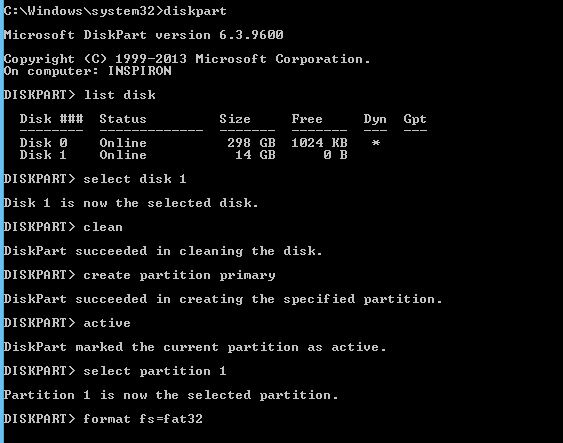
Once done your USB drive is back to normal again.


