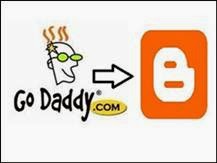Setup GoDaddy Domain Name To Blogger
In this article i am going to discuss about using GoDaddy domain names on Blogger blog in other words today we will about Domain Mapping, Parking or Customization with blogger. Almost steps of domain set are same for all domains registers just like i already post about BigRock Custom domain setup at Blogger Blogs. Now here are steps to setup domain on Blogger blog.
Part 1:- Domain Verification For Blogger
Open your Blogger account >> Then blog settings
In Blog Address box click on Add Custom Domain and Type your domain name same as shown below.
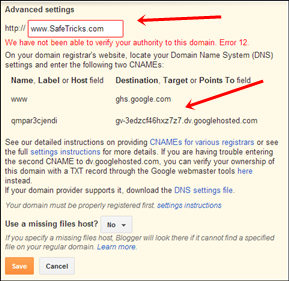
Then it will show error for verification just note down details or otherwise leave that tab open and follow below Part 2 in new browser tab.
Part 2:- Settings For GoDaddy Domain Name For Blogger
First of all log in your Godaddy account then select your domain open Settings tab
Then Switch to DNS Zone File just in right side of settings.
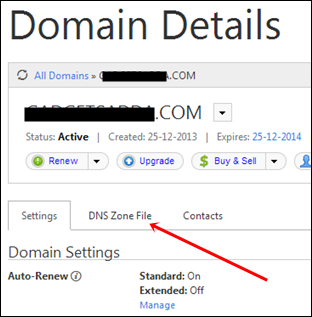
In DNS Zone file tab click on Edit button
Steps For Adding A Records:-
- Click on the Quick edit button of A record and then add these below four Addresses one by one
- In the Place Host simple @ and in the Place of Point To paste below IPs
216.239.32.21
216.239.34.21
216.239.36.21
216.239.38.21
- After Adding above IPS in same format click on Save Zone File .
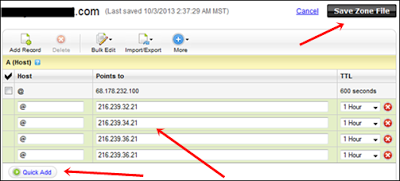
Steps for adding cName Records
In cName Records click on quick edit button.
Add 1st record where you have to add www in Host and in Point to Add ghs.google.com
Then Add 2nd Record for blogger verification that we get in Part 1 of this articles and add them same as shown below
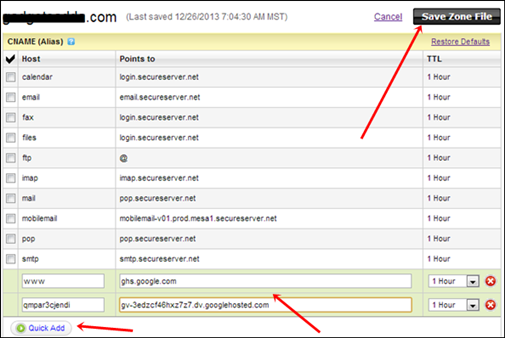
- After Adding above cName records open back your blogger account.
- Open settings and again add your custom domain and click on Save button.
- Suppose if your blogger showing same error message again then close your browser and restart your internet and wait for 2,3 mints and add domain back otherwise try it after 1,2 hours.
- Now Your domain is successfully setup as custom on your blogger blog.
If you have doubt or any question related to this topic don’t forget to ask. I will reply as soon as possible.
Source: Safetricks